Introduction
This week PowerBI Desktop (formerly known as Power BI designer) is released by Microsoft, in case you haven't noticed by now;-) this Desktop version is the Self Service BI stack and is the counterpart of the more IT related stack SSIS, SSRS and SSAS. This new BI suite (PowerBI Desktop) is combination of PowerQuery, PowerPivot, PowerMap and PowerView. One of the reasons that PowerBI Desktop is a separate solution, is because of the slow release cycles of the Power tooling in Microsoft Office (because of the huge install base of Office extensive testing has to be done in order to release a new version). With PowerBI Desktop faster new versions of the Power tooling is possible.In this blogpost I'll describe the intallation process of PowerBI Desktop. In later blogposts I'll dive deeper into the functionality of PowerBI Desktop and DAX.
Installation
1. First download the PowerBI Desktop to your system. The start the PBIDesktop_x64.msi (In my case). Then click on Run to start the installation process.
Wait until the initialisation process has ended.
2. Click on Next to begin the installation process.
3. Accept and click on Next
4. Determine the installation path and enter Next
5. Click on the Install button.
The installation process continues with installing the files.
6. The installationprocess has ended and now you have to click on the Finish button.
PowerBI is starting up now
The starting window is opened and ready for usage.
Conclusion
First impression of Power BI Desktop are great. Looking forward to work with PowerBI Desktopin projects....
Greetz,
Hennie






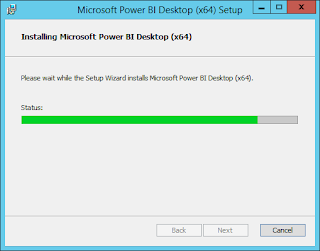



Geen opmerkingen:
Een reactie posten