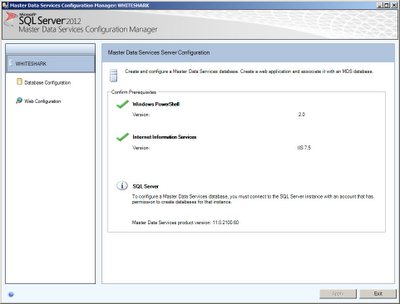Introduction
In this blogpost I would like to discuss the big data hype and I want to share some thoughts that I have about the business value of Big Data. Two weeks ago I joined a BIDutch session about Big Data. A couple of presentations were given by presenters and they shared their viewpoints on Big Data. I've gathered some thoughts, draw some pictures and mixed them together with information that was presented at the Big data sessions. Below you can see the results.Big data and the Business value
At this moment there is a believe that structured data is only 5% of the total amount of data that is available around us. This means that the other information is not structured. There are a couple of types of information: structured, semi structured, quasi structured and unstructured information. I will call semistructured, quasi structured and unstructured information all unstructured information to avoid some confusion. Anyway, the other 95% of information is unstructured. Vendors, goeroes, and other people are saying that Big data is growing rapidly (the four V's) but what about the business value?One of the presenters stated that Big data has more impact on operational level than on strategic level(!). That started me thinking. I'm not sure whether these are general accepted insights of big data. And, perhaps it will move towards more strategic decision making in the future. But, at this moment it seems that the business value of Big data is more focussed on operational level than on strategic level. Is Big Data bridging a gap of business intelligence on the lower part of organizations perhaps? Much of the Business Intelligence implementations are focussed on Tactical and operational levels, nowadays.
In the diagram above I've drawn the types of data (unstructured and structured) in the middle and draw two triangles on the left and on the right of rectangle. On the left the business impact of unstructured information on an organisation and on the right the impact of structured information on an(other) organization. There are two dimensions in this diagram and these are the assumed impact of the (un)structured information on the organisation as a whole and the assumed impact on the operational, tactical and strategic levels.
Conclusion
This blogpost are just some thoughts about big data. It describes possible business impact of big data on businesses. Discussing the impact on a organisation as a whole and the impact of unstructured data on strategic, tactical and operational levels.Let me know what you think.
Greetz,
Hennie