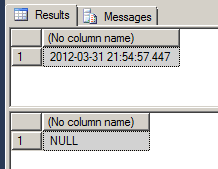Introduction
Finally, I've recieved my new 64bits laptop from Dell and the first thing I want to do is to install SQL Server 2012, Sharepoint, MDS, DQS, SSDT, Powerview, Powerpivot, etc etc on a virtual machine. This blogpost is the first in a series of blogposts about installing SQL Server 2012 on a VM. This blogpost is (specifically) about downloading/installing VirtualBox and installing Windows Server 2008 R2 on the Virtual Box VM. For this article i've used the following blogs as an inspiration:
I have to apologize for the dutch descriptions in some of the windows.
This blogpost is one in a series of blogposts:
This blogpost is one in a series of blogposts:
- Creating a VM environment with virtualbox (part I).
- Configuration of the domain controller (part II).
- Creating AD users and installing SQL Server 2012 (part III).
- Installation of Sharepoint (part IV).
- Adding the tabular mode instance to the SQL Server installation (part V).
- Adding the powerpivot mode instance to the SQL Server installation (part VI).
- Configuring SharePoint Central Administration (part VII).
- Installing Reporting Services Sharepoint mode as Single Server Farm (part VIII).
- Installing MS SQL Server Powerpivot for Excel 2010 (part IX).
- Installation of SSDT and the SSDT Power tools (part X).
- Installation of Contoso and AdventureWorks databases (part XI).
- Installation of Master Data Services (part XII).
- Installation of Data Quality Services (part XIII).
- etc.
Prerequisites
For installing Windows Server 2008 R2 on a virtual Box you need the following software:- Virtualbox.
- Windows Server 2008 R2 64 bits.
For further installation of SQL Server 2012 you need more software, offcourse. This is described in future blogposts.
Installing virtual Box and create a VM
In the last few years i've been using VMWARE workstation and VMWARE player to create a playground on my laptop that allowed me to investigate SQL Server features. I've decided to rebuild my virtual environment completely to extend my knowledge a bit further about installing SQL Server and the other new features. I'll be using Virtualbox because VirtualPC doesn't support 64bit(?) and I wanted to try something else than VMware. Installing virtualbox is straightforward process and is very easy to do.
When virtualbox is installed, I'll begin creating an environment as a base for other (new) environments. Now I can reuse the VM for new to be created environments. To get started I'll create a new environment by clicking on new in the virtual box window.
For my template, I chose to allocate 2048MB RAM and create a virtual hard disk that is 30GB in size, using the Windows Server 2008 x64 template for the VM.
And define the harddisk as dynamically allocated:
Once the VM is created, edit the VMs settings to configure the additional networking. As suggested by the article of Jonathan I define the following network adapters:
- Adapter 1 : I leave NAT enabled for Adapter 1.
- Adapter 2 : I configure internal networking for Adapter 2 and call it Domain network.
- Adapter 3 and 4 : Define internal network and name it iSCSI network.
I don't think I need them all for my initial setup but perhaps in the future they could be useful.
Installing Windows Server 2008 R2
Once the VM boots it will immediately install Windows Server 2008 because the iso is selected with the virtual DVD drive during setup of the VM.
Then the installation process starts up and it will install the files.
In order to make it possible to copy text between the quest operating system to the virtualbox, the installation of guest edition is needed.
This is handy when the activation key is needed ;-) Jonathan talks about installing the following components :.NET Framework 3.5.1, Failover Clustering, and Multipath I/O to Windows Server 2008. I decide not to do this because there seems some issues with the Failover clustering and sysprep. And, it's not needed for a BI VM environement. So the next step is sysprep and this can be found here : c:\Windows\System32\Sysprep\sysprep.exe
With the "Enter System Out-of-Box Experience (OOBE)" you'll seal the image with the standard mode. With Generalize, all specific information like the SID is removed from the image. And now it's ready to create images. The next thing that useful to to do is:
- Run Windows update.
- Disable IE ESC.
- Remote desktop enabled for administrator.
- Disable expiration for administrator passwords
- Turn off windows login/logoff sounds
- Update folder options to show all files and extensions
- Add desktop icons for Computer, User files and Recycle bin
And run SHUTDOWN....
Conclusion
This is my first experience with Virtualbox and Virtualbox seems an OK tool to me. In the next blogposts about creating a playground I'll go deeper into installing SQL Server 2012 and the related features.
Greetz,
Hennie